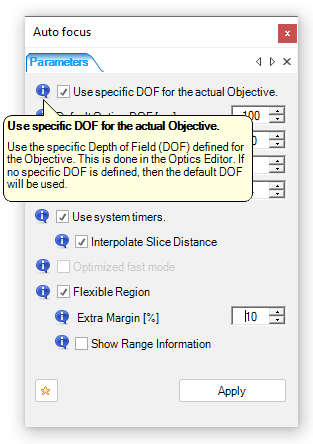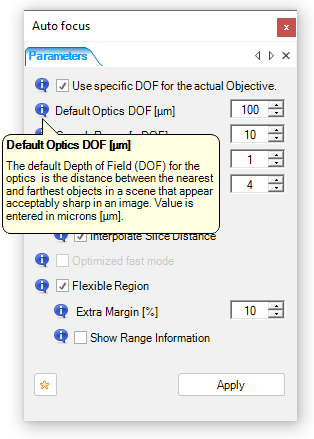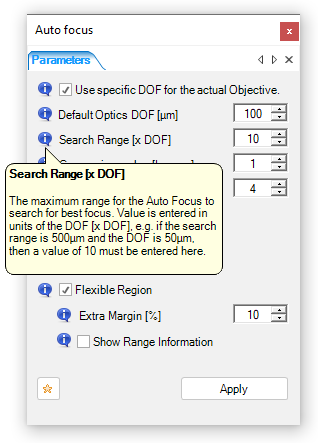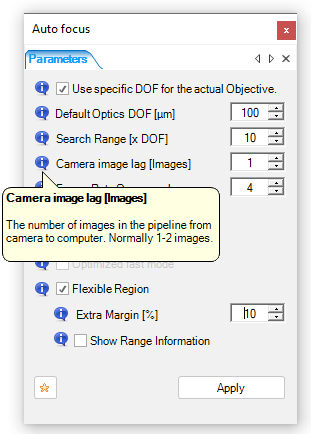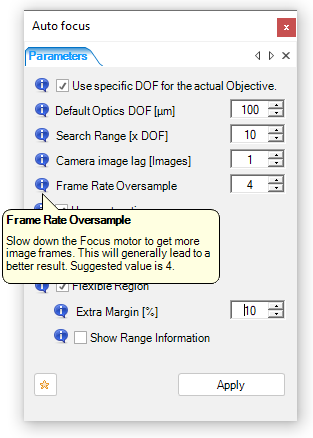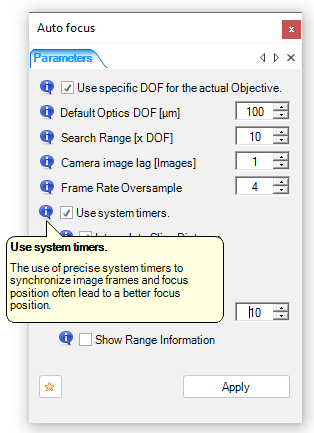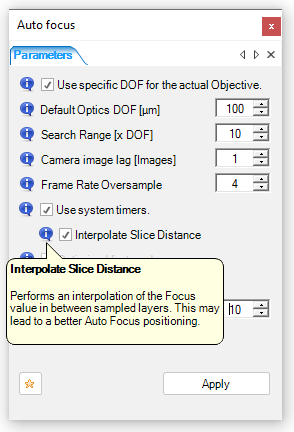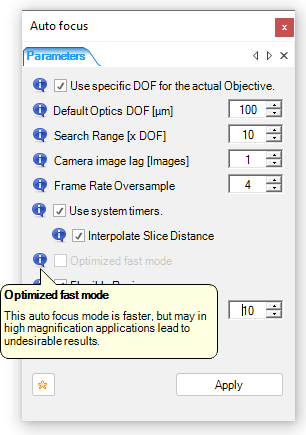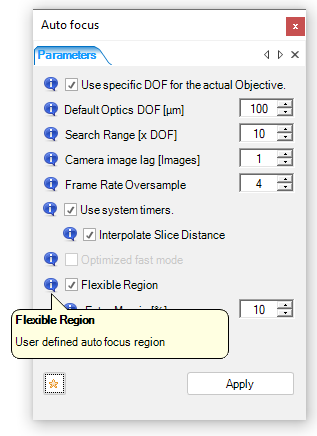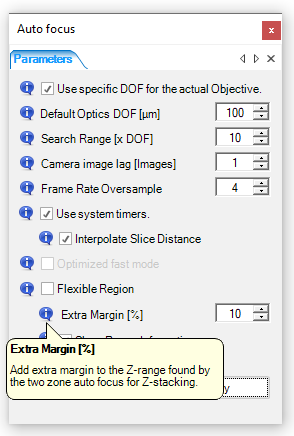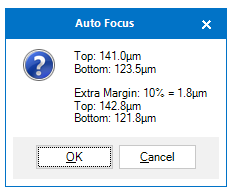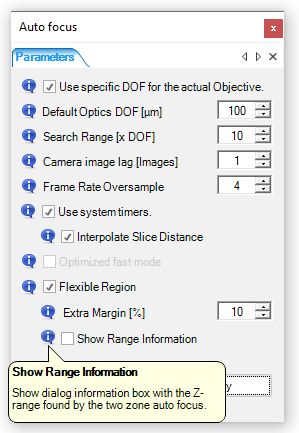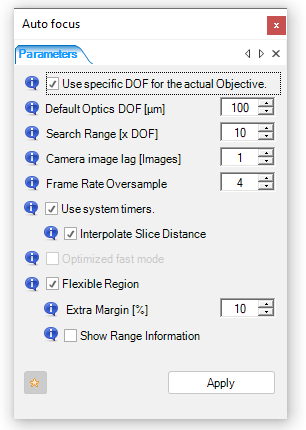Click the ‘Settings’ button to configure the autofocus function.
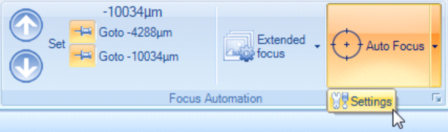
NOTE: By moving the mouse to the info-balloons, a brief explanation for the parameters is provided
If the objective used has defined ‘DOF’ defined in the ‘Optics Editor’, then this will be used as the actual DOF. Some motorized zoom objectives automatically updates their DOF. Check this check-box if the DOF is defined with the objective in the optics editor.
|
|
This is the default DOF is used if no specific DOF is defined for the objective A narrow DOF will make the auto focusing slowly – a wider DOF makes it faster.
|
|
The ‘Search Range’ defines the maximum interval to look for a good focus. Note that the value is entered in units of the DOF.
|
|
The ‘Camera image lag’ is a camera specific parameter, defined by the number of images in the pipe line from the camera. To make a precise auto focus this must be entered; in most cases 1, 2 or 3 images will give a good result.
|
|
The frame rate oversampling sets how many images are analyzed within each DOF. Example1: If the value is 1, and the DOF is 100um, then the focus is checked for every 100um move of the focus axis. Example2: If the value is 4, and the DOF is 100um, then the focus is checked for every 25um move of the focus axis. |
|
With some motor controllers, the best result is achieved by using a system timer to calculate the best focus position. If the system timer is not used, then the position must be continuously read from the controller (which sometimes is a problem!),
The result may be improved further by interpolating the focus slice distance - this allows the auto focus position to be in between two sample positions. If this option is unchecked, the sample position with the maximum focus will be chosen as the best auto focus position.
|
|
The ‘Optimized fast mode’ check-box allows for a faster auto focus, this will work best of the focus is not too far away. In any case the search is limited by the ‘Search Range’ interval.
|
|
This check box defines the mode of the one zone auto focus. If box is checked, then a flexible region is used. This zone must defined prior to running the auto focus. The region is flexible in position and size.
|
|
If using the two zone auto focus, a top and bottom level is determined. For subsequent operations, like extended focus or topography/3D, an extra margin can be added to the range - this is entered as a percentage of the distance from bottom- to top-level.
|
|
If using the two zone auto focus, a top and bottom level is determined. When the bottom- and top-level is found, a pop up can be requested to show the levels before more (time consuming) processing.
|
|
The 'Star' button loads the default parameters. |
|