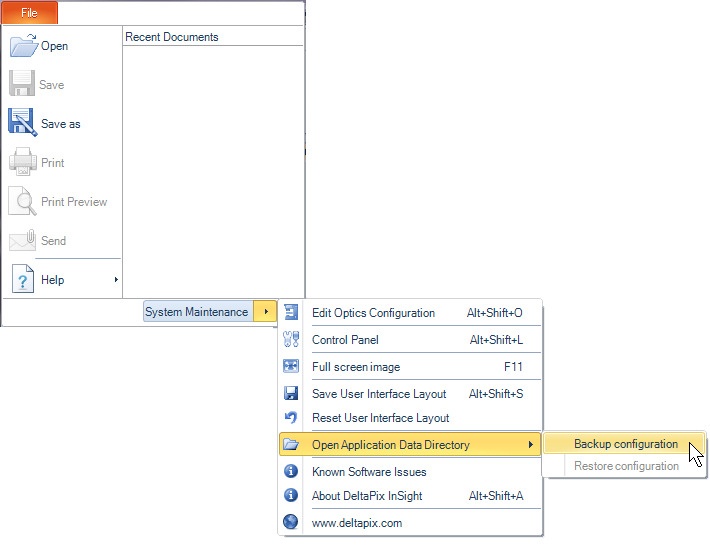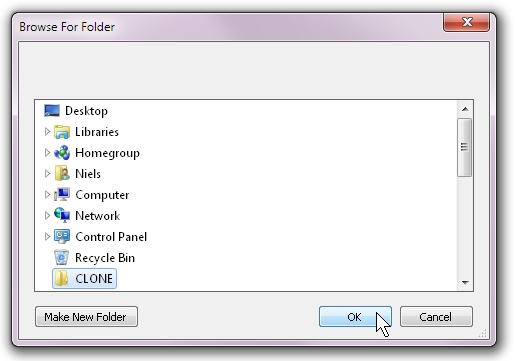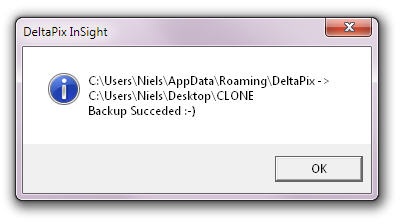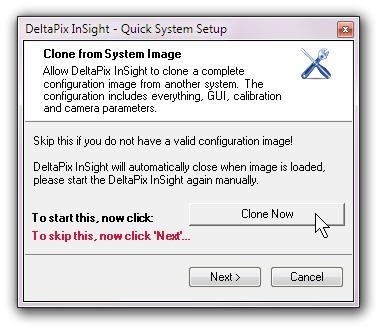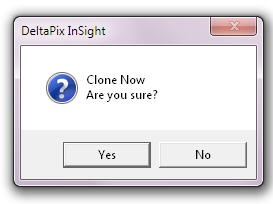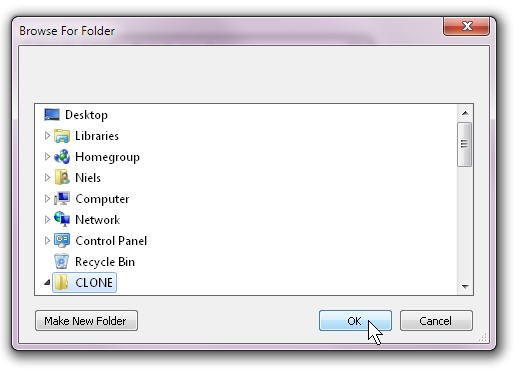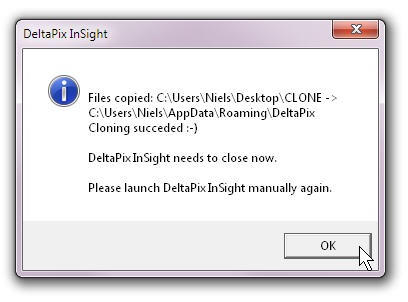Creating a backup
When a system is fully configured, it is recommended to do a backup of the complete settings.
This backup can be used for:
•To restore the settings on the same computer – in case of emergency.
•To clone the settings to another computer or another user on the same computer.
Click ‘Backup Configuration’ |
|
Select a folder for the backup.
It is preferable to use an empty folder, eventually make a new folder.
Click OK |
|
Files will be copied, and a message pops up when complete. Note: while copying files, the program might seem unresponsive, so please be patient while the copying is taking place. |
|
Restore Settings – or cloning to another computer.
To clone the settings, use the ‘Quick System Setup’ wizard. This can be launched at any time from the control panel, or by the Ctrl-Alt-W keys.
The Clone option is the 2nd step in the ‘Quick System Setup’ wizard.
Click ‘Clone Now’. |
|
Click ‘Yes’ if you are sure that you want to do the cloning.
NOTE: There is no possible undo to a cloning! |
|
Select the folder containing the files to be used for cloning.
All necessary files were generated from a ‘Backup Configuration’, as described elsewhere.
Click OK, to start the cloning. |
|
Files will be copied, and a message pops up when complete.
The program will close, and will need to be launched again manually. |
|