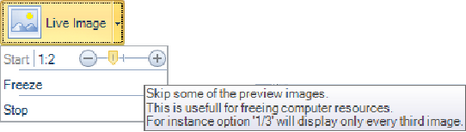First a file name must be assigned to the video.
Then the recording is started using the “Record” button
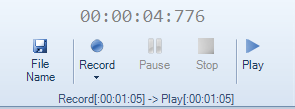
Panel for controlling the recording.
The recording can be paused at any time.
The recording can be stopped at any time.
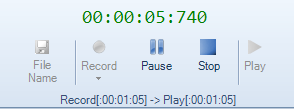
An ongoing recording is indicated by a green time string showing the recording time. This will turn orange when the recording is paused.
The Play button will play a video using the standard video player.
If possible, the recording time and the play time is show in the bottom line. The recording time and play time may be different when recording and play frame rate differs.
Pause preview while recording
When recording at high frame rate, it may be necessary to save some computational resources by pausing the preview. This is done by the record drop down check box.
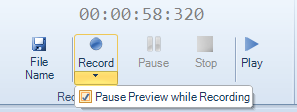
Setting the pause preview.
Other ways to save resources
Instead of completely pausing the preview, the preview frame rate can be reduced.