Clicking the “Count” button will start the counting. The progress will be shown in the progress bar just below the button.
Counting time depends on image size (number of pixels), the selected processing options, and the processing power of the computer. Time will typically be from almost instantly to 5 seconds per image.
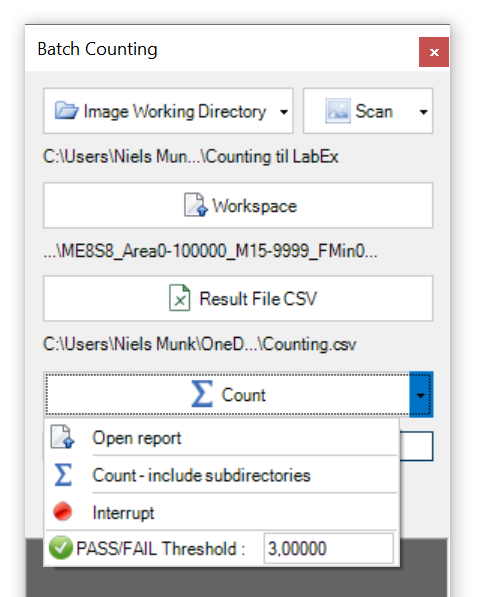
In the drop-down menu there are options to:
•Open the generated report.
•Do counting by traversing sub directories. A report will be generated in each sub directory. Using this option will show an additional progress bar.
•Interrupt an ongoing count. This is useful since counting on many images may take some time to complete.
•A PASS/FAIL threshold value can be entered, this will add an "PASS" or "FAIL" text to report and info box.
Info Box
The info box will show basic information, like workspace name, and count summary.
Report format
The report contains various information on the counting:
•Workspace
•Date and time for counting.
•Working directory