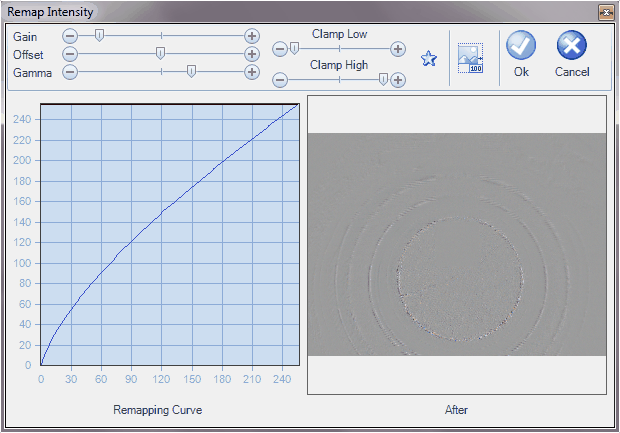Valid from DeltaPix InSight v6.2.9
Images can be compared in a number of ways.
The compare functions in many ways replicated the functionality of a traditionally ‘analogue’ comparison microscope – but much simpler and more flexible to use. Only one light setup is required – no need to do tedious work to set up identical right and left sides.
A reference image can be directly captured from the live camera image, or a stored still image can be set as reference.
The ‘Compare Image’ is located in the ‘Image Compare’ tab.

Sequence to prepare a compare session:
1.Select the "Sample A". This can be a still or the camera live image. Optionally a live comparison can be done, then select from the drop down.
2.Select the "Sample B". This can be a still or the camera live image.
3.Click the "Start Compare". This will spawn a new comparison image.
4.Different kinds of comparisons can be done, select from the drop down combo box.-
•None - no comparison is done
•Difference - the images are subtracted.
•Alpha blend - the images are added, 50% from each.
•Horizontal - the images are split and shown side-by-side.
•Vertical - the images are split and shown side-by-side.
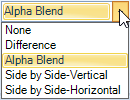

Example: Alpha Blend

Example: Vertical side-by-side.
Use the split slider to place divider.
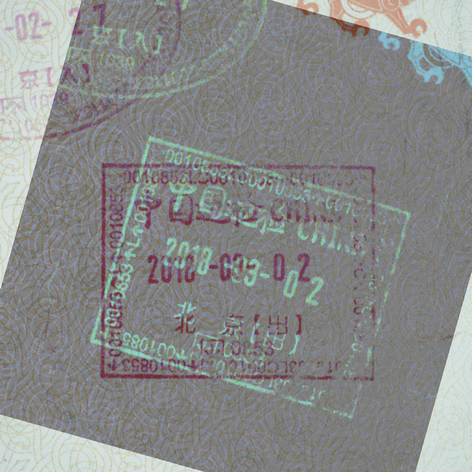
Example: Alpha Blend, one image is inverted

Example: Difference, one image is inverted
Aligning the Sample B.
The sample B can be aligned using the Angle, DX and DY sliders.
Note: The DX and DY range can be extended by Alt and Ctrl modifier keys:
•the Alt Key extends by a factor of 2
•the Alt Control extends by a factor of 2
•the Alt+Ctrl Key extends by a factor of 4
Alternatively the sample B can be aligned using the mouse.
•Use the mouse wheel to rotate.
•Push the mouse button and drag the image.
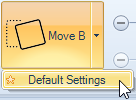
Comparison options.
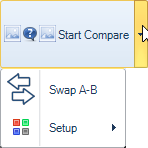
The Sample A and B can be swapped
The "Setup" button defines a remapping function – it applies to both the live and the reference image.
This can enhance e.g. the evaluation of difference comparisons.