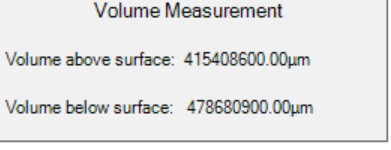Click Measure Volume to add a volume measurement to the selected area. Note that this feature requires a region selection to be made first.
The software will zoom into the selected region and hide the remaining parts of the topography while the volume measurement is active.
The measurement is defined by the selected region and the top and bottom planes. The planes can be dragged up and down to define exactly which surface area to measure the volume on.
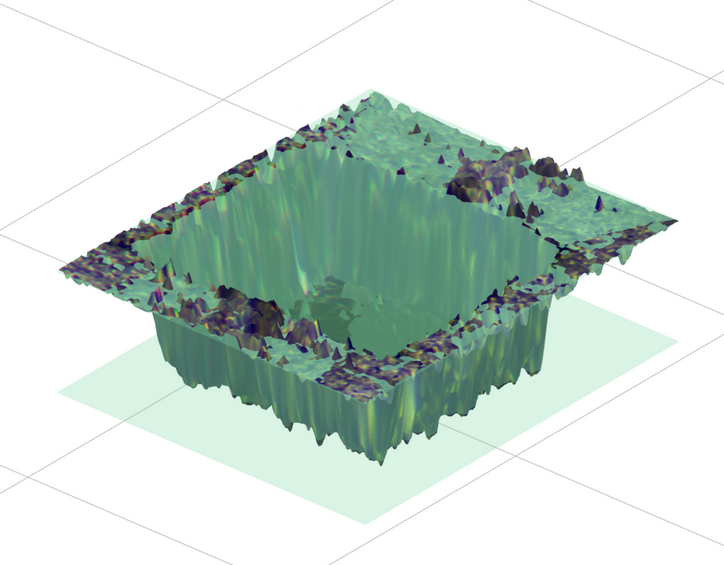
The results of the volume measurement is shown in a label in the lower right. A value is provided for the volume that lies above the surface and below. In the example above, the area above the surface corresponds to the volume inside the square hole, and the area below the surface corresponds to the area between the selected surface region and the bottom plane.